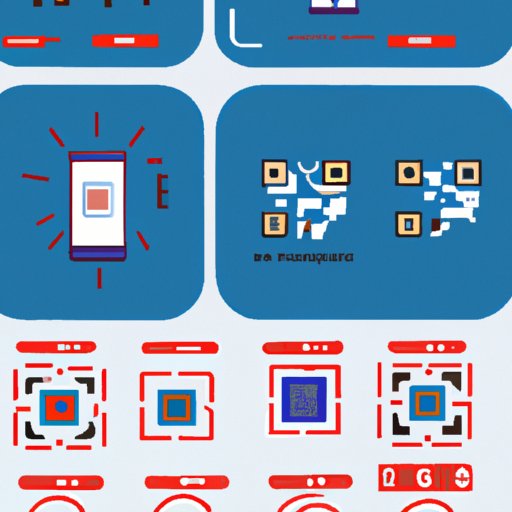Introduction
QR codes are becoming increasingly popular as a convenient way to access information, products, or services quickly and easily. But what exactly is a QR code? A QR code (quick response code) is a two-dimensional barcode that can be scanned by a smartphone or other device with a camera. The code contains data such as website links, contact details, product information, and more.
Scanning QR codes with an Android phone can open up a world of possibilities. It can provide quick access to information, make shopping easier, and even increase security. In this article, we will explore how to scan QR codes on an Android phone and the many benefits of doing so.
Step-by-Step Guide on How to Scan a QR Code on an Android Phone
Scanning a QR code on an Android phone is easy. All you need is a QR code reader app. Here’s a step-by-step guide:
1. Install a QR Code Reader App
The first step is to download and install a QR code reader app on your Android phone. There are several free apps available on Google Play Store. Once you find one, simply download and install it.
2. Open the App and Point the Camera at the Code
Once the app is installed, open it and point the camera at the QR code. The app should automatically detect the code and display any information associated with it.
3. Follow any On-Screen Instructions
If the app requires additional information or instructions, simply follow the on-screen prompts. You may be asked to confirm the action or enter additional information. Once you have done so, the app should take you to the appropriate page or information.

Utilizing the Camera App: A Quick Guide on How to Scan QR Codes on Android
Some newer Android phones come with a built-in QR code scanner in the camera app. If your phone has this feature, you can use it to scan QR codes without having to download a separate app. Here’s how:
1. Open the Camera App
Open the camera app on your Android phone.
2. Point the Camera at the QR Code
Point the camera at the QR code. The phone should automatically detect the code and display a notification.
3. Tap the Notification for the Code
Tap the notification for the code. This should open the appropriate page or information associated with the code.

Unlocking the Power of QR Codes with Your Android Device
QR codes are used to access a wide range of information and services. From coupons to websites, from product information to contact details, QR codes can provide quick and easy access to almost anything. Here are some tips for unlocking the power of QR codes with your Android device:
What Can be Accessed with a QR Code?
QR codes can be used to access a variety of information, including website links, product information, contact details, coupons, and more. They can also be used to access online services such as music streaming and payment systems.
Tips for Successful Scanning
When scanning a QR code with your Android device, make sure the code is in focus and centered in the frame. Avoid scanning codes in low light conditions. Some codes may require additional information or instructions; if this is the case, follow the on-screen prompts.

How to Easily Scan QR Codes with Your Android Phone
Scanning QR codes with an Android device is easy. All you need is a QR code reader app. Here’s a step-by-step guide:
1. Download a QR Code Scanner
Download and install a QR code reader app from the Google Play Store.
2. Open the App and Point the Camera at the Code
Open the app and point the camera at the QR code. The app should detect the code and display any associated information.
3. Follow Any On-Screen Instructions
If the app requires additional information or instructions, simply follow the on-screen prompts. The app should then take you to the appropriate page or information.
Exploring the Benefits of Scanning QR Codes on Android Devices
Scanning QR codes with an Android device can provide a number of benefits. Here are just a few:
Easy Access to Information
QR codes can provide quick and easy access to a variety of information, such as website links, product information, contact details, and more. With an Android device, you can access this information in a matter of seconds.
Improved Shopping Experience
QR codes can provide a better shopping experience. For example, you can use them to access product information, compare prices, or check out reviews. You can even use them to make payments.
Increased Security
QR codes can also help to increase security. For example, you can use them to access secure websites or make payments securely.
Conclusion
Scanning QR codes with an Android device is a convenient and efficient way to access information, products, and services quickly and easily. By following the steps outlined in this article, you can easily scan QR codes with your Android phone. Additionally, you can unlock the power of QR codes to gain access to a variety of information, improve your shopping experience, and increase security.