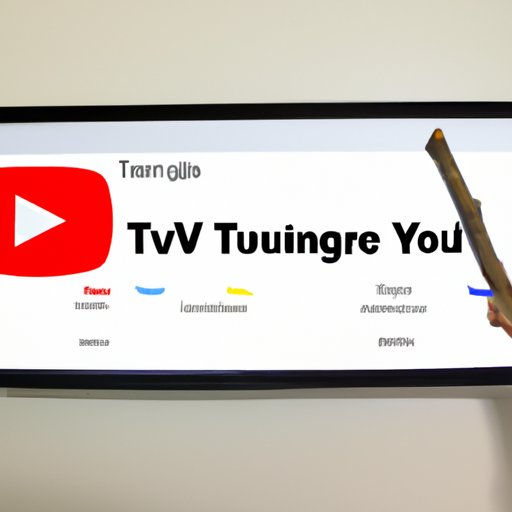Introduction
YouTube TV is a streaming service that allows you to watch live TV channels and on-demand content from a variety of networks and cable providers. It’s an easy-to-use alternative to traditional cable or satellite services, with no contracts and no hidden fees. With YouTube TV, you can access your favorite shows, movies, sports games and more, whenever you want.
In this article, we’ll explore the benefits of setting up YouTube TV and provide a step-by-step guide for how to do it. We’ll also provide a beginner’s guide to setting up YouTube TV, as well as troubleshooting tips and an ultimate guide for optimizing settings. By the end of this article, you’ll have all the knowledge you need to set up YouTube TV quickly and easily.
Overview of YouTube TV
YouTube TV is a subscription-based streaming service that offers over 70+ live TV channels, including major networks like ABC, CBS, FOX, NBC, ESPN and more. You can also enjoy on-demand content from popular cable networks such as AMC, Discovery, TBS, TNT and many others. Plus, you get unlimited cloud DVR storage so you can record your favorite shows and movies and watch them later.
YouTube TV also offers add-on packages with additional channels, such as HBO Max, Showtime, Starz and more. With YouTube TV, you can access the service on any device, from your laptop to your phone to your smart TV. And best of all, there are no contracts or hidden fees, so you can cancel anytime without penalty.
Benefits of Setting Up YouTube TV
Setting up YouTube TV has a number of benefits. First, it’s much cheaper than traditional cable or satellite services, so you can save money while still enjoying your favorite shows and movies. Second, it’s incredibly easy to set up and use, so you can start watching in no time. Third, there are no contracts or hidden fees, so you can cancel anytime without penalty. Finally, YouTube TV offers excellent customer support, so you can get help with any issues you may have.
Step-by-Step Guide to Setting Up YouTube TV
Now that you know the benefits of setting up YouTube TV, let’s look at how to do it. Here’s a step-by-step guide for setting up YouTube TV:
1. Gather Necessary Materials
Before you can set up YouTube TV, you’ll need to gather some materials. This includes a compatible device (such as a laptop, tablet, smartphone or smart TV), a reliable internet connection, and a payment method (such as a credit or debit card). Make sure you have these materials before proceeding to the next step.
2. Create YouTube TV Account
Once you’ve gathered the necessary materials, you can create your YouTube TV account. Visit the YouTube TV website and click “Sign Up” to create an account. You’ll need to enter your name, email address and other information, then agree to the terms and conditions. Once your account is created, you’re ready to move on to the next step.
3. Choose the Right Plan
Now that you have an account, you can choose the right plan for you. YouTube TV offers several different plans, ranging from basic to premium. Choose the one that best fits your needs and budget. You can always upgrade or downgrade your plan later if needed.
4. Connect to the Internet
Once you’ve chosen a plan, you can connect to the internet. Plug your device into an available Ethernet port or connect wirelessly using your home Wi-Fi network. Make sure your connection is strong and stable before moving on to the next step.
5. Activate Devices
Before you can start watching YouTube TV, you’ll need to activate your devices. Visit the YouTube TV website and log in to your account. From there, you can activate the devices you want to watch YouTube TV on. You can activate up to three devices per account.
6. Set Up Payment Method
The last step is to set up your payment method. YouTube TV accepts payments via credit or debit card, PayPal and Google Play. Select your preferred payment method and enter your billing information to complete the setup process.
A Beginner’s Guide to Setting Up YouTube TV
If you’re new to YouTube TV, here’s a beginner’s guide to setting up the service. Follow these five steps to get started:
1. What You Need to Know Before Setting Up YouTube TV
Before you start setting up YouTube TV, make sure you have the necessary materials. This includes a compatible device, a reliable internet connection, and a payment method. You’ll also need to create a YouTube TV account and choose the right plan for you.
2. How to Get Started with YouTube TV in 5 Easy Steps
Once you have the necessary materials and have chosen the right plan, you can get started setting up YouTube TV. Follow these five easy steps: (1) Connect to the internet; (2) Activate devices; (3) Set up payment method; (4) Log in to your YouTube TV account; (5) Start streaming!

Troubleshooting Tips for Setting Up YouTube TV
If you run into any problems while setting up YouTube TV, here are some troubleshooting tips to keep in mind. First, check your internet connection to make sure it’s strong and stable. If it’s not, try resetting your router or switching to a different network. Second, make sure you’re logged in to your YouTube TV account. If you’re not, try logging out and then back in again. Finally, contact customer service if you’re still having trouble.

The Ultimate Guide to Setting Up YouTube TV
Once you’ve successfully set up YouTube TV, there are some advanced options you can explore. For example, you can adjust your video quality settings to optimize your streaming experience. You can also set parental controls to restrict what your kids can watch. And if you’re using a Smart TV, you can download the YouTube TV app and access the service directly from your TV.
Conclusion
Setting up YouTube TV doesn’t have to be difficult. With this step-by-step guide, you’ll have everything you need to get started. Gather the necessary materials, create an account, choose the right plan, connect to the internet, activate devices and set up payment method. Then you can start streaming your favorite shows, movies and sports games in no time.
If you run into any problems while setting up YouTube TV, remember to check your internet connection, make sure you’re logged in to your account and contact customer service for help. And don’t forget to explore the advanced options for optimizing your streaming experience.
With this guide, you now have all the knowledge you need to set up YouTube TV quickly and easily. So what are you waiting for? Start streaming today!