Introduction
Are you tired of getting nonstop calls from telemarketers and other unwanted callers? If so, then you’re probably looking for ways to silence calls on your iPhone. Fortunately, there are a few different methods that can help you block or silence incoming calls. In this article, we will explore eight different tips and tricks that you can use to silence calls on your iPhone.
Use Do Not Disturb Mode
Do Not Disturb mode is one of the simplest and most effective ways to silence calls on your iPhone. This mode allows you to prevent all incoming calls, texts, and notifications from coming through while it’s activated. To activate Do Not Disturb mode, go to Settings > Do Not Disturb. Here, you can toggle the switch to turn the feature on or off. Additionally, you can customize the settings to allow certain contacts to still be able to reach you while Do Not Disturb mode is active.
The main advantage of using Do Not Disturb mode is that it’s an easy and convenient way to silence any incoming calls without having to manually block each individual number. It also allows you to keep important contacts from being blocked, which can be especially useful if you need to stay connected to certain individuals.
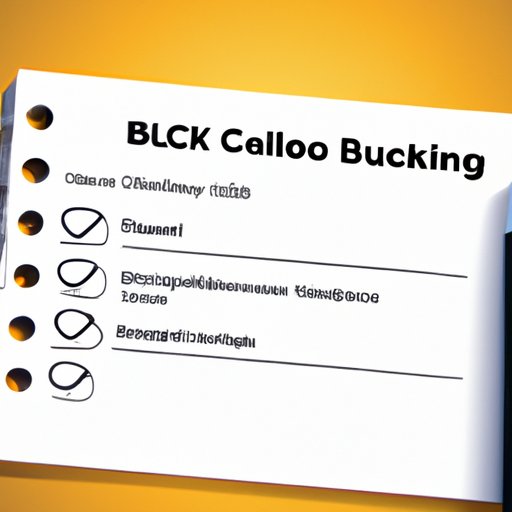
Set Up Specific Call Blocking
If you want to be more specific about which numbers you want to block, then you can set up specific call blocking on your iPhone. This can be done by going to Settings > Phone > Call Blocking & Identification. From here, you can add contact numbers that you want to block from calling or texting you. You can also choose to block all unknown callers by toggling the switch next to “Block Unknown Callers.”
The main advantage of setting up specific call blocking is that it allows you to control exactly which numbers are blocked from contacting you. This can be especially useful if you only want to block certain numbers, such as those belonging to telemarketers or other unwanted callers.

Block Calls from Unknown Numbers
If you’re receiving calls from unknown numbers, then you can easily block them as well. To do this, simply go to Settings > Phone > Call Blocking & Identification. From here, you can toggle the switch next to “Block Unknown Callers” to prevent any unknown numbers from calling or texting you.
The main advantage of blocking calls from unknown numbers is that it allows you to prevent any unwanted calls from coming through. This can be especially useful if you’re receiving a lot of spam calls or text messages.
Use a Third-Party App
Another option is to use a third-party app to silence calls on your iPhone. There are several different apps available, such as Hiya, Truecaller, RoboKiller, and Nomorobo. These apps allow you to block specific numbers, as well as entire categories of numbers (such as telemarketers and robocalls). They also provide additional features, such as caller ID and call recording.
The main advantage of using a third-party app is that it provides more features than the built-in options. Additionally, some of these apps offer premium subscriptions that provide even more features, such as the ability to automatically block suspicious numbers.
Change Your Phone Number
If you’re receiving too many unwanted calls, then one of the more drastic options is to change your phone number. This can be done by contacting your mobile service provider and requesting a new number. Depending on your provider, you may have to pay a fee to do this.
The main advantage of changing your phone number is that it will completely eliminate any unwanted calls that you were receiving with your old number. However, this should be used as a last resort, as it can be time-consuming and costly.
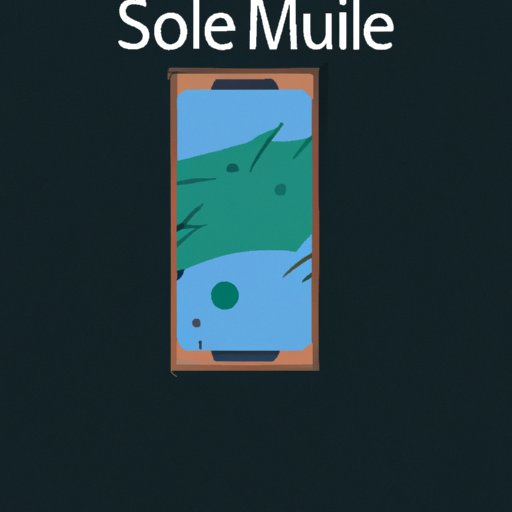
Put Your Phone in Silent Mode
If you want to quickly silence incoming calls, then you can put your phone in silent mode. To do this, simply press and hold the volume down button until the mute icon appears on the screen. This will prevent any incoming calls from making noise, but they will still be visible in your notifications.
The main advantage of putting your phone in silent mode is that it’s a quick and easy way to silence incoming calls without having to go through the hassle of setting up call blocking or using a third-party app. Additionally, it doesn’t require any extra steps, as all you have to do is press and hold the volume down button.
Activate Airplane Mode
Another option is to activate Airplane mode on your iPhone. This will disable all cellular, Wi-Fi, and Bluetooth connections, preventing any incoming calls from coming through. To activate Airplane mode, go to Settings > Airplane Mode and toggle the switch to turn the feature on or off.
The main advantage of activating Airplane mode is that it’s a quick and easy way to silence incoming calls. Additionally, it will also prevent any data from being sent or received over the network, which can be helpful if you want to conserve battery life or avoid using cellular data.
Conclusion
In this article, we explored eight different tips and tricks that you can use to silence calls on your iPhone. These include using Do Not Disturb mode, setting up specific call blocking, blocking calls from unknown numbers, using a third-party app, changing your phone number, putting your phone in silent mode, and activating Airplane mode. Each of these methods has its own advantages, so it’s up to you to decide which one is best for your needs.


