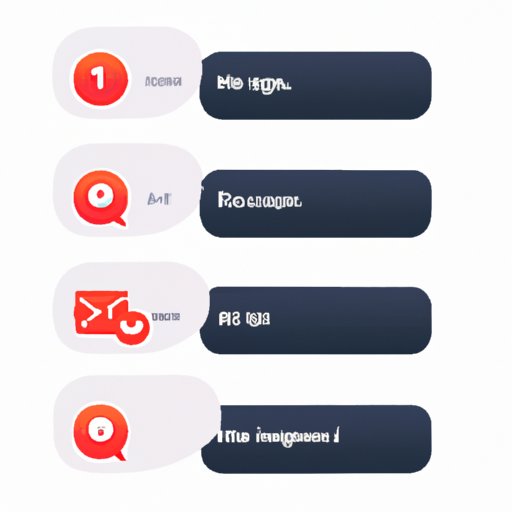Introduction
The number of messages we receive on our smartphones can become overwhelming at times. Whether it’s notifications from social media apps or group chat conversations, learning how to manage these messages is a must for anyone looking to keep their phone in check. Fortunately, there are several ways to silence messages on iPhone, from using the Do Not Disturb feature to setting up message filters. This article provides tips for managing notifications and conversation threads on iPhone.
Using Do Not Disturb
The Do Not Disturb feature is a great way to silence messages on iPhone. When activated, this feature will block incoming calls and text messages, as well as prevent notifications from appearing on your device. To activate Do Not Disturb, simply open the Settings app on your iPhone and tap “Do Not Disturb”. You can then choose when you want the feature to be active and whether you want to allow certain contacts to bypass the feature.
Turning Off Notifications
If you’re only looking to silence certain apps, you can turn off notifications for them individually. To do this, open the Settings app and tap “Notifications”. From here, you can select the apps you wish to silence and toggle the switch next to each one to turn off notifications. This is a great way to make sure you’re only receiving important notifications and not being bombarded with unnecessary ones.
Mute Group Chats
If you’re part of a group chat, you may want to mute it so that you don’t get notifications every time someone sends a message. To do this, open the group chat and tap the “i” icon in the top right corner. From here, you can select “Mute” to turn off notifications for the chat. You can also choose how long you want the chat to be muted for, from one hour to permanently.
Unsubscribing from Text Messages
Sometimes, you may receive text messages from companies or services that you no longer want to receive. In this case, you can unsubscribe from these messages by replying “STOP” to the message. Once you’ve done this, you should stop receiving messages from that particular company or service.
Deleting Messages and Conversation Threads
If you want to clear out old messages or entire conversation threads, you can do so by selecting the messages you want to delete and tapping the trash can icon in the bottom left corner. You can also delete entire conversation threads by swiping left on the thread and tapping the red “Delete” button. This is a great way to clean up your messaging app and make sure you’re not being overwhelmed by old messages.
Setting Up Message Filters
You can also set up message filters to help manage the messages you receive. To do this, open the Settings app and tap “Messages”. From here, you can select “Filter Unknown Senders” to only allow messages from people in your contacts list. You can also choose to filter out messages containing specific words or phrases. This is a great way to make sure you’re not receiving any unwanted messages.
Conclusion
In conclusion, there are several ways to silence messages on iPhone. From using the Do Not Disturb feature to setting up message filters, there are plenty of options available to help you manage your notifications and conversation threads. With these tips, you should have no trouble silencing messages on your iPhone.