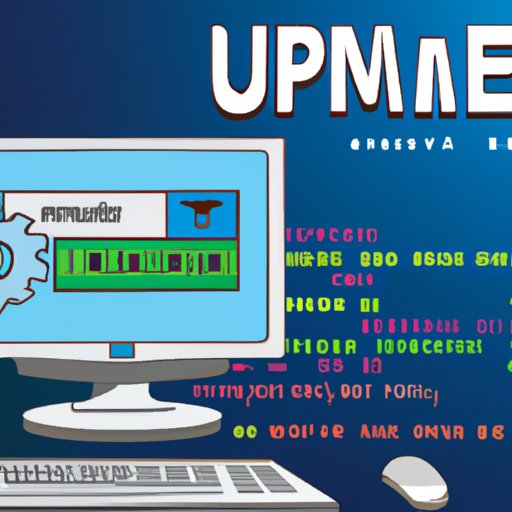Introduction
A slow or sluggish computer can be extremely frustrating. Fortunately, there are several simple steps you can take to speed up your computer and get it running at optimal performance. In this article, we’ll discuss seven easy ways to speed up your computer and improve its overall performance.
Uninstall Unused Programs
The first step in speeding up your computer is to go through the list of installed programs and remove any that you don’t need. Uninstalling unused programs will free up space on your hard drive, as well as potentially improve system performance. To access the list of installed programs, open the Control Panel and select “Programs and Features”.
Once you have accessed the list of installed programs, you can begin uninstalling unnecessary software. To do so, simply select the program you wish to uninstall and click the “Uninstall” button. When prompted, follow the instructions to complete the uninstallation process.
Update Software, Drivers and Operating System
Software, drivers and operating systems can become outdated over time, which can lead to system instability and slower performance. It’s important to keep all of your software and drivers up-to-date in order to ensure maximum performance. You can easily update your software and drivers by using Windows Update or by visiting the website of the manufacturer of the software or driver.
It’s also important to make sure your operating system is up-to-date. To check for updates, open the Control Panel and select “Windows Update”. From there, you can check for available updates and install them if necessary.
Clean Up Hard Drive
Another way to speed up your computer is to clean up your hard drive. Over time, your hard drive can become cluttered with temporary files, duplicate files, and other unnecessary items. Clearing out these files can significantly improve system performance. To clean up your hard drive, you can use the built-in Disk Cleanup tool in Windows or a third-party disk cleaning utility.
To access the Disk Cleanup tool in Windows, open the Control Panel and select “System and Security”. From there, select “Disk Cleanup” and follow the instructions on the screen to delete unnecessary files from your hard drive.
Add More RAM
Adding more RAM (Random Access Memory) to your computer can significantly improve its performance. RAM is used by your computer to store information that is currently being used. The more RAM you have, the more efficiently your computer can run. To determine how much RAM is needed for optimal performance, use a RAM calculator or consult the manual for your computer.
Once you know how much RAM is needed, you can purchase additional RAM and install it yourself. If you’re not comfortable installing RAM, you can take your computer to a local computer shop and they will be able to install it for you.
Disable Startup Programs
Startup programs are applications that launch when your computer starts up. Some of these programs are necessary for proper system operation, while others are not. Disabling unnecessary startup programs can help improve system performance and speed up your computer. To determine which startup programs are necessary, you can use a startup manager program such as Autoruns or CCleaner.
Once you have identified the unnecessary startup programs, you can disable them by opening the Task Manager (press Ctrl+Alt+Delete simultaneously) and selecting the “Startup” tab. From there, you can select the programs you want to disable and click the “Disable” button.
Change Power Settings
Power settings determine how much energy your computer uses, which can affect its performance. To maximize performance, you should set your power settings to “High Performance”. To do this, open the Control Panel and select “Power Options”. From there, you can select the “High Performance” setting and click “Apply”.
Check for Malware/Viruses
Malware and viruses can cause a variety of problems, including slower performance. To ensure your computer is running at optimal performance, it’s important to regularly check for malware and viruses. You can do this by running a full system scan using an antivirus program such as Avast or AVG.
If your antivirus program detects any malicious files, it is important to take action immediately. This may include deleting the file, quarantining it, or repairing it. Be sure to follow the instructions provided by your antivirus program.
Conclusion
By following the steps outlined in this article, you can dramatically improve the performance of your computer. From uninstalling unused programs to adding more RAM and checking for malware, there are several simple steps you can take to speed up your computer and get it running at optimal performance.