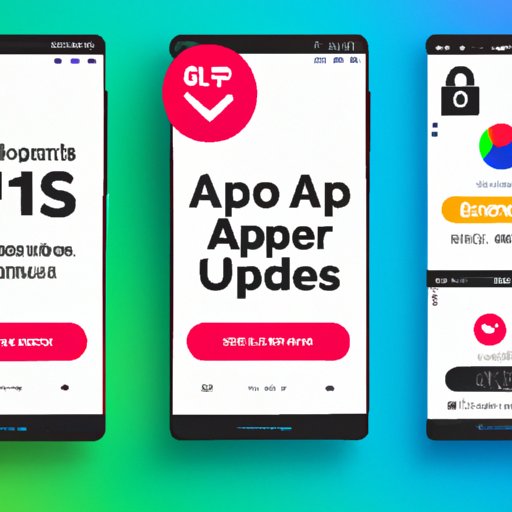Introduction
Pop up ads are a common nuisance for mobile users. They interrupt your browsing experience and can be difficult to close or remove. Fortunately, there are several ways to stop pop up ads on an Android phone. In this article, we’ll explore the various methods you can use to block these pesky ads.
Install an Ad-Blocking App
The easiest way to block pop up ads is to install an ad-blocking app. These apps work by preventing certain websites from displaying ads. They also block ads from appearing in apps and other webpages. Here’s a step-by-step guide on how to install an ad-blocking app:
- Open the Google Play Store and search for “ad blocker” or “pop up blocker”.
- Choose an app that has good reviews and is compatible with your device.
- Download and install the app.
- Once installed, open the app and follow the prompts to enable ad blocking.
Ad-blocking apps offer several benefits. For starters, they can help speed up your device by reducing the amount of data used when loading pages or apps. Additionally, they can protect your privacy by blocking tracking cookies. Finally, they can help save battery life by preventing ads from running in the background.
Disable Pop-up Notifications
Another way to stop pop up ads is to disable pop-up notifications. To do so, first identify which apps have pop-up notifications enabled. To do this, go to Settings > Apps & Notifications > Advanced > App Notifications. Here, you’ll see a list of apps with pop-up notifications enabled. Select each one and turn off the toggle switch next to “Allow Pop-ups”.
Once you’ve disabled pop-up notifications, you won’t receive any more intrusive ads. However, some apps may still display ads within the app itself. To block those ads, you’ll need to take additional steps.
Adjust Browsing Settings
If you’re seeing pop up ads while browsing the web, there are several things you can do to reduce their frequency. The first step is to adjust your browser settings. Most browsers allow you to block pop-ups by going to Settings > Content > Block Pop-ups. Here, you can select which websites you want to block pop-ups from.
In addition to blocking pop-ups, you can also use browser extensions to block ads. Popular extensions such as AdBlock Plus and uBlock Origin can help reduce the number of pop-ups you see while browsing the web. It’s important to note that some websites may not work properly if you have an ad-blocking extension installed.
Reset Your Phone
If you’re still seeing pop up ads after trying the above methods, you may need to reset your phone. Resetting your phone will delete all data, including apps, photos, and files. Before resetting your phone, make sure to back up any important data.
To reset your phone, go to Settings > System > Reset Options. Here, you can choose to reset your phone to its factory settings. This will delete all data and restore your phone to its original state. However, it’s important to note that this process can take several hours and may not completely stop pop up ads.
Use a VPN Service
Finally, you can use a VPN (virtual private network) service to block pop up ads. A VPN encrypts your internet traffic, making it harder for advertisers to track your online activities. Additionally, many VPN services come with built-in ad-blocking features that can help reduce the number of pop up ads you see.
When choosing a VPN service, make sure to pick one that offers fast speeds, strong encryption, and ad-blocking features. Additionally, it’s important to read the terms of service before signing up for a VPN service.
Conclusion
Pop up ads can be incredibly annoying, but there are several ways to stop them. Installing an ad-blocking app, disabling pop-up notifications, adjusting your browser settings, resetting your phone, and using a VPN service are all effective methods for blocking pop up ads on an Android phone. Remember to back up any important data before resetting your phone.
By following the steps outlined in this article, you should be able to successfully stop pop up ads on your Android phone.