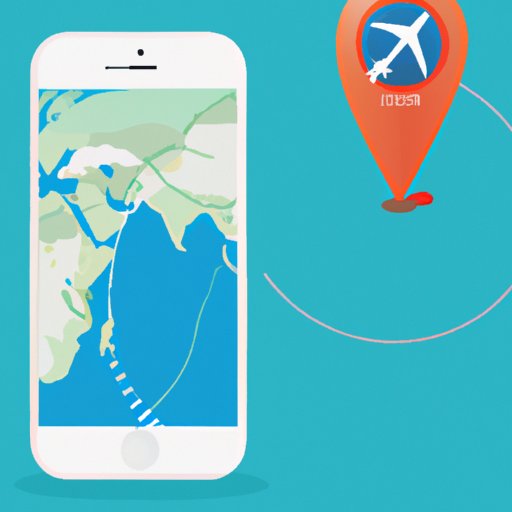Introduction
In today’s digital world, it is increasingly important to protect our location privacy. Our smartphones are constantly collecting data about our whereabouts, and that data can be used by third parties without our knowledge or consent. Thankfully, there are steps we can take to protect our location privacy while using an iPhone. In this article, we will explore how to stop sharing location on iPhone.
First, let’s take a look at the problem. Our iPhones are constantly collecting data about our location, which is then sent to Apple servers. This data is used to provide us with useful features like location-aware reminders and navigation assistance. However, this same data can also be accessed by third parties without our knowledge or consent. As such, it is important to take steps to protect our location privacy when using an iPhone.
The purpose of this article is to provide you with clear instructions on how to stop sharing location on iPhone. We will go over how to turn off location services, disable the “Share My Location” feature, restrict location access for individual apps, manage location-based system services, disable Wi-Fi networking, adjust airplane mode settings, and monitor your iPhone’s battery usage.
Turn Off Location Services
Location services are a key component of any smartphone, as they allow our devices to track our movements and provide us with helpful features like location-aware reminders and navigation assistance. However, these same location services can also be used to track our movements without our knowledge or consent. Fortunately, we can take steps to protect our location privacy by turning off location services.
To turn off location services on your iPhone, open the Settings app and select “Privacy.” Next, select “Location Services” and toggle the switch to “Off.” This will prevent apps from accessing your location data without your permission.
Disable the “Share My Location” Feature
The “Share My Location” feature in the Messages app allows you to share your location with other people. While this can be a useful feature, it can also be used to track your movements without your knowledge or consent. To protect your location privacy, it is important to disable the “Share My Location” feature if you do not need it.
To disable the “Share My Location” feature on your iPhone, open the Messages app and tap on the conversation you want to disable the feature for. Next, tap the “i” icon in the top right corner and select “Share My Location.” Finally, toggle the switch to “Off.” This will prevent other people from accessing your location data without your permission.

Restrict Location Access for Individual Apps
It is important to restrict location access for individual apps to ensure your location data is not shared without your knowledge or consent. To do this, open the Settings app and select “Privacy.” Next, select “Location Services” and scroll down to view the list of apps that have requested access to your location data. Select an app to view its location access settings. You can choose to deny the app access to your location data, or limit its access to “While Using the App” or “Never.”
Manage Location-Based System Services
Location-based system services are a set of features that use your location data to provide you with helpful features like navigation assistance and location-aware reminders. While these features can be useful, they can also be used to track your movements without your knowledge or consent. To protect your location privacy, it is important to manage location-based system services.
To manage location-based system services on your iPhone, open the Settings app and select “Privacy.” Next, select “Location Services” and scroll down to view the list of location-based system services. Select a service to view its settings. You can choose to deny the service access to your location data, or limit its access to “While Using the App” or “Never.”
Disable Wi-Fi Networking
Wi-Fi networking can be used to track your movements without your knowledge or consent. To protect your location privacy, it is important to disable Wi-Fi networking on your iPhone. To do this, open the Settings app and select “Wi-Fi.” Next, toggle the switch to “Off.” This will prevent your iPhone from connecting to Wi-Fi networks without your permission.
Adjust Airplane Mode Settings
Airplane mode is a setting that disables all wireless connections on your iPhone. While this can be a convenient way to conserve battery life, it can also be used to protect your location privacy. To adjust your iPhone’s airplane mode settings, open the Settings app and select “Airplane Mode.” Next, toggle the switch to “On.” This will prevent your iPhone from connecting to wireless networks without your permission.
Monitor Your iPhone’s Battery Usage
It is important to monitor your iPhone’s battery usage to ensure that apps and services are not running in the background and draining your battery without your knowledge or consent. To monitor your iPhone’s battery usage, open the Settings app and select “Battery.” Here, you can view a list of apps and services that are using your battery, as well as their respective battery usage percentages.
Conclusion
In this article, we explored how to stop sharing location on iPhone. We went over how to turn off location services, disable the “Share My Location” feature, restrict location access for individual apps, manage location-based system services, disable Wi-Fi networking, adjust airplane mode settings, and monitor your iPhone’s battery usage.
To recap, here are some of the most important steps to take to protect your location privacy when using an iPhone: turn off location services, disable the “Share My Location” feature, restrict location access for individual apps, manage location-based system services, disable Wi-Fi networking, adjust airplane mode settings, and monitor your iPhone’s battery usage.
Protecting your location privacy is essential in today’s digital world. By taking the steps outlined in this article, you can make sure that your location data is not shared without your knowledge or consent. With the right precautions in place, you can rest assured that your location data is safe and secure.