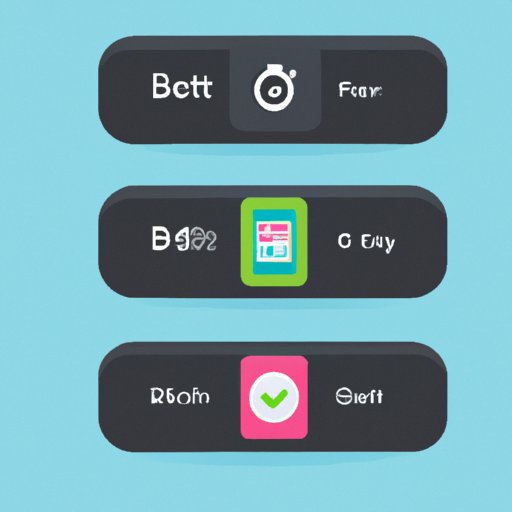Introduction
Fitbit is a popular fitness tracker that monitors your daily activities, such as steps taken, calories burned, and sleep patterns. Syncing your Fitbit device with your iPhone allows you to easily access your data and track your progress. In this article, we will provide a step-by-step guide on how to sync your Fitbit with an iPhone. We will also discuss the benefits of syncing your Fitbit to your iPhone.
Step 1: Download the Fitbit App on Your iPhone
The first step to syncing your Fitbit device with your iPhone is to download the Fitbit app. The app can be downloaded from the App Store, which can be accessed from your home screen. Once you have located the app, click “Get” and wait for the download to complete. After the app has been downloaded, open it and sign up for a Fitbit account.
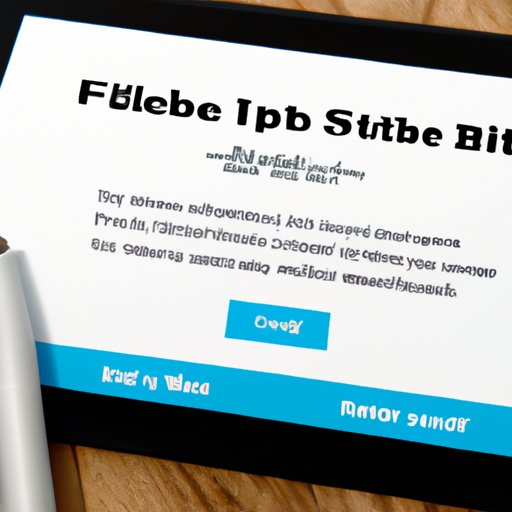
Step 2: Sign Up for a Fitbit Account
Once you have downloaded the Fitbit app, you will need to create an account. Enter your email address and choose a password. You will then be asked to enter personal information, such as your height, weight, and gender. Once you have completed the registration process, you can link your Fitbit device to your account.

Step 3: Connect Your Fitbit Device to Your Phone
The next step is to pair your Fitbit device with your iPhone. To do this, open the Fitbit app and select “Set Up a New Device.” Follow the on-screen instructions to connect your device to your phone. Make sure that the connection is secure by checking the Bluetooth settings on your phone.
Step 4: Select the Sync Now Option in the App
Once your device is connected, you will need to select the “Sync Now” option in the app. This will allow your device to sync with your phone. You can also set up automatic syncing, which will ensure that your device is always up to date.
Step 5: Follow the On-Screen Instructions
After selecting the “Sync Now” option, you will need to follow the on-screen instructions to complete the setup process. If you encounter any issues during the setup process, refer to the troubleshooting tips provided in the app.
Step 6: Check Your Stats on the Fitbit App
Once your device is successfully synced with your phone, you can view your data and track your progress on the Fitbit app. You can access your stats, such as steps taken and calories burned, directly from the app. You can also compare your stats with other users to see how you measure up.
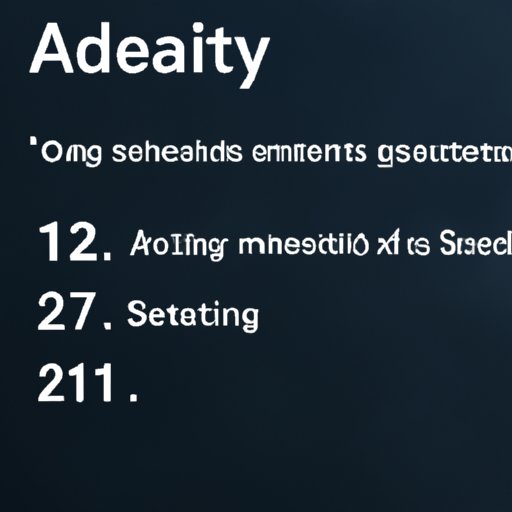
Step 7: Set Up Notifications for Activity Goals
You can also set up notifications for activity goals on the Fitbit app. This allows you to receive reminders when you are close to reaching your goals. You can personalize your notifications to suit your needs and use them to stay motivated.
Conclusion
Syncing your Fitbit device with your iPhone is a great way to keep track of your fitness goals and progress. By following the steps outlined above, you can easily sync your Fitbit device with your iPhone. With the Fitbit app, you can access your stats and set up notifications to stay motivated. By syncing your Fitbit with your iPhone, you can stay on top of your health and fitness goals.