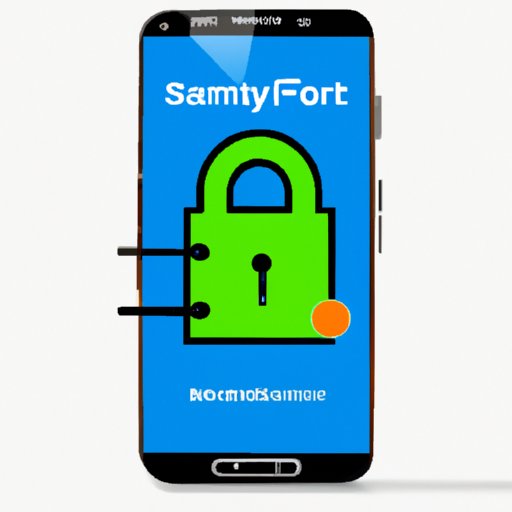Introduction
Forgetting a password can be an incredibly frustrating experience. When it comes to your Samsung phone, forgetting the password can mean being locked out of important data and applications. Fortunately, there are several ways to unlock a Samsung phone if you’ve forgotten the password. In this article, we’ll walk you through the steps for unlocking your Samsung phone with Android Device Manager, Find My Mobile, Google Account credentials, factory reset, and contacting your carrier for assistance.

Use Android Device Manager to Unlock Samsung Phone
Android Device Manager is a great way to unlock your Samsung phone without the password. This tool allows you to remotely reset your device, which will remove any existing passwords and allow you to set up a new one.
Setting Up Android Device Manager
Before you can use Android Device Manager to unlock your Samsung phone, you must first set it up on your device. To do this, go to Settings > Security > Device Administrators and enable Android Device Manager. Once enabled, you’ll be able to use it to unlock your Samsung phone.
Steps to Unlock Phone
Once Android Device Manager is set up on your Samsung phone, you can use it to unlock your device. Here’s how:
- Go to the Android Device Manager website on your computer and log in with your Google account credentials.
- Select your Samsung phone from the list of devices.
- Click the “Lock” button.
- Enter a temporary password and click “Lock” again.
- Go to your Samsung phone and enter the temporary password.
- Your phone should now be unlocked. You can then create a new password.
Reset Password with Find My Mobile Service
Find My Mobile is another great way to unlock your Samsung phone without the password. This service allows you to remotely reset your device, which will remove any existing passwords and allow you to create a new one.
Setting Up Find My Mobile Service
Before you can use Find My Mobile to unlock your Samsung phone, you must first set it up on your device. To do this, go to Settings > Lock Screen and Security > Find My Mobile and enable the service. Once enabled, you’ll be able to use it to unlock your Samsung phone.
Steps to Reset Password
Once Find My Mobile is set up on your Samsung phone, you can use it to reset your device’s password. Here’s how:
- Go to the Find My Mobile website on your computer and log in with your Samsung account credentials.
- Select your Samsung phone from the list of devices.
- Click the “Unlock” button.
- Enter a temporary password and click “Unlock” again.
- Go to your Samsung phone and enter the temporary password.
- Your phone should now be unlocked. You can then create a new password.

Use Google Account Credentials to Unlock Samsung Phone
If you’ve set up a Google account on your Samsung phone, you can use it to unlock your device without the password. This feature allows you to use your Google account credentials to bypass the lock screen and gain access to your device.
Setting Up Google Account
Before you can use your Google account to unlock your Samsung phone, you must first set up the account on your device. To do this, go to Settings > Accounts > Add Account and add your Google account. Once added, you’ll be able to use it to unlock your Samsung phone.
Steps to Unlock Phone
Once your Google account is set up on your Samsung phone, you can use it to unlock your device. Here’s how:
- On the lock screen, tap the “Forgot Pattern” option.
- Enter your Google account credentials.
- Your phone should now be unlocked. You can then create a new password.
Factory Reset Your Samsung Phone
If all else fails, you can always factory reset your Samsung phone to unlock it. This will erase all data on the device, so be sure to back up your important files before proceeding.
Warning and Disclaimer
Be aware that factory resetting your Samsung phone is a last resort and should only be done as a last resort. It is important to note that this process will erase all data on the device, including any passwords or other security settings, so proceed with caution.
Steps to Factory Reset
If you’re sure you want to factory reset your Samsung phone, here’s what you need to do:
- Go to Settings > Backup & Reset > Factory Data Reset.
- Tap “Reset Device” and confirm the action.
- Your phone should now be reset. You can then set up a new password.

Contact Your Carrier for Assistance
If none of the above methods work, you can always contact your wireless carrier for assistance. Your carrier may be able to help you unlock your Samsung phone without the password.
Overview of Carrier Assistance
Each wireless carrier has different policies and procedures when it comes to unlocking phones. Contact your carrier to find out what options are available to you.
Steps to Contact Carrier
Here’s how to contact your wireless carrier for assistance:
- Visit the website or call the customer service number for your wireless carrier.
- Explain your situation and ask for help unlocking your Samsung phone.
- Follow the instructions provided by your carrier.
Conclusion
Forgetting a password can be frustrating, but it doesn’t have to mean being locked out of your Samsung phone. With the right tools and information, you can easily unlock your device without the password. In this article, we’ve walked you through the steps for unlocking your Samsung phone with Android Device Manager, Find My Mobile, Google Account credentials, factory reset, and contacting your carrier for assistance.
Summary of Steps
To unlock your Samsung phone without the password, you can use Android Device Manager, Find My Mobile, Google Account credentials, factory reset, or contact your carrier for assistance.
Resources for Further Help
If you need more help unlocking your Samsung phone, check out the following resources: