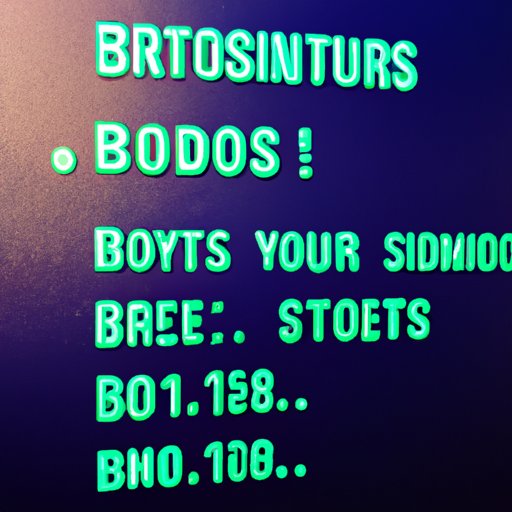Exploring the Basics of Computer BIOS: What is it and How Does it Work?
The Basic Input Output System (BIOS) is a set of instructions stored in a chip on the motherboard that allows your computer to boot up and interact with its hardware components. The BIOS acts as an intermediary between the operating system and the user, allowing the user to modify settings, access memory, and configure hardware devices. In this article, we’ll explore the basics of computer BIOS, including what it is and how it works.
A. Definition of BIOS
The BIOS is a program that is stored in a non-volatile memory chip on the motherboard. It contains the instructions necessary for the computer to boot up and start running the operating system. The BIOS is responsible for initializing the various components of the system, such as the CPU, RAM, hard drive, and other devices, and then loading the operating system into memory.
B. Functions of BIOS
The BIOS performs several important tasks, such as:
- Testing the system hardware components during startup
- Configuring the system hardware settings
- Managing the system power settings
- Loading the operating system into memory
- Providing an interface for the user to access the system settings
In addition, the BIOS can also provide additional features such as support for multiple boot devices, overclocking, and fan control.
C. Types of BIOS
There are two main types of BIOS: legacy BIOS and UEFI (Unified Extensible Firmware Interface). Legacy BIOS uses the Master Boot Record (MBR) partitioning scheme, while UEFI uses the newer GUID Partition Table (GPT) scheme. UEFI is more secure, faster, and more feature-rich than legacy BIOS.
A Beginner’s Guide to Understanding Your Computer’s BIOS
Understanding the basics of computer BIOS is essential for anyone who wants to troubleshoot hardware or software issues. In this section, we’ll provide a beginner’s guide to understanding your computer’s BIOS.
A. Accessing BIOS on Your Computer
Before you can modify any BIOS settings, you need to access the BIOS. To do this, you will need to restart your computer and press a specific key on your keyboard when prompted. This key varies depending on your computer’s make and model, but is usually one of the following: DEL, F1, F2, F10, ESC, or Enter.

B. Navigating the BIOS Settings
Once you have accessed the BIOS, you will be presented with a menu of options. These menus will vary depending on your computer’s make and model, but most BIOS screens are organized in a hierarchical structure. You can use the arrow keys on your keyboard to navigate the menus and select the option you want to change.
C. Common BIOS Settings
The BIOS offers a variety of settings that you can adjust to customize your computer’s performance. Some of the most commonly used BIOS settings include:
- Boot order – This setting allows you to specify which device to boot from first.
- System date and time – This setting allows you to set the correct date and time for your computer.
- Security settings – This setting allows you to enable or disable certain security features, such as password protection.
- Power management – This setting allows you to configure the system’s power saving features.
- Hardware settings – This setting allows you to configure the system’s hardware components, such as the processor, RAM, and hard drive.
It is important to note that the exact names and locations of the settings may vary depending on your computer’s make and model.
The Essential Role of BIOS in Your Computer System
Now that you understand the basics of computer BIOS, let’s take a look at the essential role it plays in your computer system.
A. Pre-Boot Process
When you turn on your computer, the BIOS is responsible for performing a series of checks and tests to ensure that all of the system’s hardware components are functioning properly. Once these tests are complete, the BIOS will load the operating system into memory and begin the boot process.
B. Ensuring Hardware Compatibility
The BIOS also ensures that all of the hardware components in the system are compatible with each other. By configuring the system’s hardware settings, the BIOS can ensure that the system runs smoothly and efficiently.
C. Interaction with Operating Systems
Finally, the BIOS provides an interface for the operating system to interact with the system’s hardware components. Without the BIOS, the operating system would not be able to access the system’s hardware components, such as the hard drive, RAM, and processor.

Common Troubleshooting Tips for Computer BIOS Issues
If you experience any issues with your computer’s BIOS, there are several troubleshooting techniques that you can try. In this section, we’ll provide some common troubleshooting tips for computer BIOS issues.
A. Troubleshooting Techniques
If you encounter any errors or problems with your computer’s BIOS, you can try resetting the BIOS settings, updating the BIOS, or reinstalling the operating system. Resetting the BIOS settings will restore the default settings, which may resolve the issue. Updating the BIOS can help fix any bugs or compatibility issues. Finally, reinstalling the operating system can help if the issue is related to the operating system itself.
B. Resetting BIOS Settings
To reset the BIOS settings, you will need to access the BIOS and then navigate to the “Restore Defaults” option. This option will restore the BIOS to its factory settings, which should resolve any issues.
C. Updating BIOS
Updating your computer’s BIOS can help fix any compatibility issues or bugs. To update the BIOS, you will need to download the latest version from the manufacturer’s website and then install it on your computer.

Updating Your Computer BIOS: What You Need to Know
Updating your computer’s BIOS can help improve its performance and stability. In this section, we’ll cover what you need to know about updating your computer BIOS.

A. Benefits of Updating BIOS
Updating your computer’s BIOS can provide several benefits, such as improved stability and performance, better compatibility with hardware and software, and enhanced security. Additionally, updating the BIOS can help fix any bugs or issues you may be experiencing.
B. Downloading the Latest BIOS Version
Before you can update your computer’s BIOS, you will need to download the latest version from the manufacturer’s website. You will need to make sure that you download the correct version for your computer’s make and model.
C. Installing the Updated BIOS
Once you have downloaded the updated BIOS, you will need to install it on your computer. This process can vary depending on your computer’s make and model, so you should refer to your computer’s manual for step-by-step instructions.
Understanding the basics of computer BIOS is essential for anyone who wants to troubleshoot hardware or software issues. With this guide, you now have a better understanding of what BIOS is and how it works, as well as how to access, navigate, and update your computer’s BIOS.