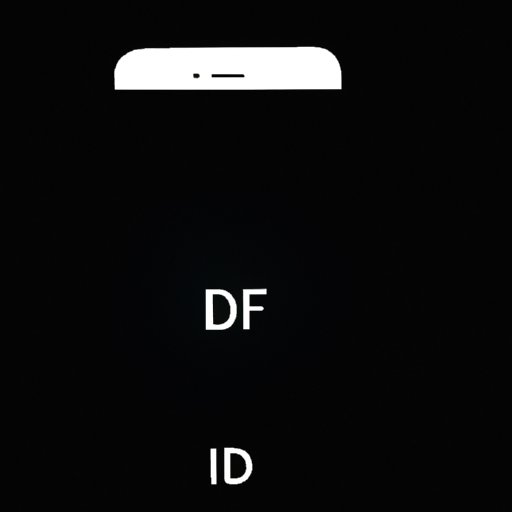Introduction
Having a bright, clear screen on your phone is important for many reasons. It helps you stay connected to friends and family, access the latest news, and enjoy your favorite apps. But what happens when your phone brightness keeps going down? This can be both frustrating and confusing. In this article, we’ll explore why your phone brightness keeps going down and how you can fix it.

Exploring Reasons Why Your Phone Brightness Keeps Going Down
There are several potential causes of your phone brightness going down. Let’s take a closer look at some of them:
Battery Saving Mode
One of the most common reasons your phone brightness keeps going down is due to battery saving mode. This setting is designed to help conserve battery life by automatically reducing the brightness of your phone’s screen. While this can be helpful in certain situations, it can also be annoying if you don’t need or want it.
Automatic Brightness Adjustment
Another potential cause of dimming screens is automatic brightness adjustment. This setting is designed to adjust the brightness of your phone’s screen based on the ambient light in the room. While this can be useful in certain situations, it can also cause your phone brightness to go down unexpectedly.
Faulty Hardware
In some cases, a faulty piece of hardware can cause your phone brightness to go down. This could include a damaged backlight or an issue with the display itself. If you suspect this is the cause of your dimming screen, it’s best to take your phone to a professional for repair.
How to Increase and Maintain Phone Brightness
If your phone brightness keeps going down, there are a few things you can do to increase it and maintain it. These include:
Manually Adjusting Brightness Settings
The easiest way to increase your phone brightness is to manually adjust the brightness settings. You can typically find these settings in the display section of your phone’s settings menu. Make sure to adjust the settings until you find the level of brightness that works best for you.
Utilizing Battery Saving Modes Appropriately
If you’re using a battery saving mode, make sure to adjust the settings so that it isn’t reducing your phone brightness too much. You can typically find these settings in the same place as the brightness settings. Be sure to experiment with the different options to find the right balance between battery life and brightness.
Checking for Software Updates
In some cases, a software update may be able to fix the issue of your phone brightness going down. Check for any updates available for your phone and install them as soon as possible. This may be enough to solve the problem.

Troubleshooting Common Causes of Dimming Phone Screens
There are a few other potential causes of dimming phone screens that you should consider. These include:
Dirty or Obstructed Sensors
Your phone’s sensors can become dirty or blocked over time, which can lead to dimmer screens. To fix this issue, try cleaning the sensors with a soft cloth. If this doesn’t work, you may need to replace the sensors.
Poor Quality Backlight
If your phone has a poor quality backlight, it can cause your phone brightness to go down. To fix this issue, try replacing the backlight with a higher quality one. This should help improve the brightness of your phone’s screen.
Bad Connections
Finally, bad connections between components can also cause your phone brightness to go down. To fix this issue, try checking the connections and making sure they are secure. If necessary, you may need to replace the components.
Adjusting Your Phone’s Settings for Optimal Brightness
Once you’ve identified and fixed the underlying cause of your phone brightness going down, you can adjust your phone’s settings for optimal brightness. Here are a few tips to help you get the most out of your device:
Changing Display Settings
You can adjust the brightness, contrast, and color temperature of your phone’s display to achieve the perfect level of brightness. Try experimenting with these settings to find the right balance for your needs.
Adjusting Color Temperature and Gamma Correction
Color temperature and gamma correction can also affect the brightness of your phone’s screen. Try adjusting these settings to find the right balance for your needs.
Managing App Brightness Levels
Finally, some apps have their own brightness settings. Try adjusting the brightness levels of individual apps to get the most out of your device.

Tips for Enhancing Visibility without Sacrificing Battery Life
If you want to get the most out of your device without sacrificing your battery life, here are a few tips to help you out:
Lowering Screen Brightness
Lowering your phone’s screen brightness can help save battery life without sacrificing visibility. Try experimenting with different brightness levels to find the right balance for your needs.
Reducing Screen Timeout
Another way to save battery life is to reduce the amount of time your phone’s screen stays on. Try adjusting the screen timeout setting to find the right balance for your needs.
Increasing Font Size
Finally, increasing the font size of text on your phone’s screen can help improve visibility without sacrificing battery life. Try experimenting with different font sizes to find the right balance for your needs.
Advice from Experts on Keeping Your Phone Bright
Here are a few pieces of advice from experts on keeping your phone’s brightness up:
Keeping Devices Clean
Experts recommend regularly cleaning your phone’s screen and other components to keep them in good condition and ensure optimal performance. Use a soft cloth and gentle cleaner to get rid of dust and dirt buildup.
Purchase Quality Accessories
Experts also recommend purchasing quality accessories for your phone, such as a protective case and screen protector. These can help protect your device and keep it performing optimally.
Make Sure You Have Enough Memory
Finally, experts suggest making sure you have enough memory on your phone. If you’re running low on storage, this can cause your phone’s performance to suffer, including its brightness.
Conclusion
In conclusion, there are several potential causes of your phone brightness going down, including battery saving mode, automatic brightness adjustment, and faulty hardware. Fortunately, there are ways to fix this issue, such as manually adjusting brightness settings, utilizing battery saving modes appropriately, and checking for software updates. Additionally, you can enhance visibility without sacrificing battery life by lowering screen brightness, reducing screen timeout, and increasing font size. Finally, experts suggest keeping devices clean, purchasing quality accessories, and making sure you have enough memory.
By understanding the causes of your phone brightness going down and taking the proper steps to fix it, you can get the most out of your device. With these tips and tricks, you can have a bright, clear screen on your phone in no time.