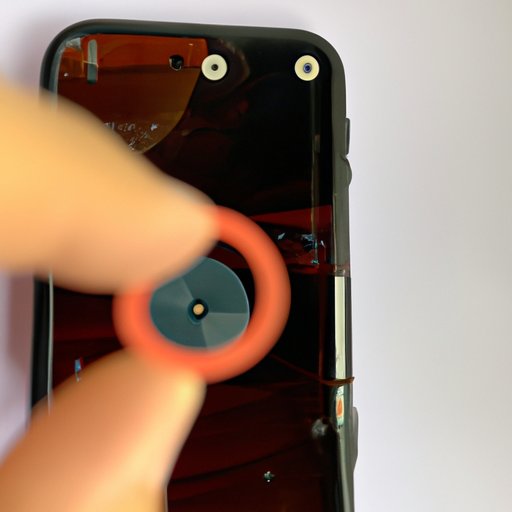Introduction
If you’ve ever taken a photo with your iPhone only to have it come out blurry or distorted, you’re not alone. Many iPhone users experience blurry images for various reasons, but there are solutions to fixing a blurry iPhone camera. This article will explore why your iPhone camera may be blurry and provide some troubleshooting tips to help you get clear, sharp photos.

Troubleshooting Tips to Fix a Blurry iPhone Camera
Before trying any advanced solutions, it’s often helpful to start with the basics. Here are some simple troubleshooting tips that can help resolve a blurry iPhone camera:
Resetting the Camera App
Sometimes a minor glitch in the camera app can cause unexpected errors. To fix this, try resetting the camera app by closing it completely and then reopening it. You can do this by double-tapping the Home button and swiping up on the camera app to close it.
Updating the iOS Software
It’s important to keep your iPhone’s software up to date so you always have access to the latest features and bug fixes. If you haven’t updated your iOS software in a while, try doing that and see if it resolves the issue.
Checking the Lens for Dirt and Smudges
Dirt and smudges on the lens can cause blurry images. Check the lens for any dirt or smudges and clean it off with a soft, lint-free cloth. You can also use a lens cleaner specifically designed for phone cameras.

Common Causes of a Blurry iPhone Camera
Now that we’ve gone over some basic troubleshooting steps, let’s take a look at some of the common causes of a blurry iPhone camera:
Poor Lighting Conditions
One of the most common causes of blurry photos is poor lighting conditions. Taking pictures in dimly lit environments or direct sunlight can lead to blurry, grainy images. Try to take pictures in well-lit areas whenever possible.
Low Quality Lens
The iPhone camera uses a fairly low quality lens, which can result in blurry photos if not used correctly. If you’re trying to take detailed close-up shots, you may not get the best results with an iPhone camera.
Wrong Camera Settings
Using the wrong camera settings can also lead to blurry photos. Make sure you’re using the right settings for the environment and subject matter you’re shooting. For example, using a slow shutter speed when taking pictures of moving objects can lead to motion blur.

How to Diagnose a Blurry iPhone Camera
If you’re still having trouble figuring out why your iPhone camera is blurry, it may be helpful to do some testing. Here are a few things you can do to diagnose a blurry iPhone camera:
Taking Test Shots in Different Lighting Conditions
Try taking test shots in different lighting conditions to see if the image quality changes. This can help you determine if poor lighting is the cause of your blurry photos.
Examining Photos for Blurriness
Take a closer look at the photos you’ve taken and examine them for any signs of blurriness. Pay attention to details like edges, lines, and shapes to see if they appear distorted or blurry.
Comparing Image Quality with Other Cameras
If you have access to other cameras, compare their image quality with the photos you’ve taken with your iPhone. This can help you determine if the problem lies with the device itself or the way you’re using it.
What To Do When Your iPhone Camera is Blurry
Once you’ve determined the cause of your blurry photos, you can start taking steps to fix the issue. Here are some things you can do to improve the image quality of your iPhone camera:
Cleaning the Lens
If dirt or smudges are causing your blurry photos, you can try cleaning the lens. Use a soft, lint-free cloth and gently wipe the lens in a circular motion. You can also use a lens cleaner specifically designed for phone cameras.
Adjusting the Camera Settings
If the wrong camera settings are causing your blurry photos, adjust the settings accordingly. Make sure you’re using the right settings for the environment and subject matter you’re shooting.
Using a Tripod or Stabilizer
Using a tripod or stabilizer can help reduce camera shake and eliminate blurriness caused by movement. This is especially helpful when shooting in low light conditions.
Does Poor Lighting Affect iPhone Camera Quality?
Poor lighting can have a significant impact on the quality of your iPhone photos. Low light can reduce the sharpness of an image, resulting in a blurry or grainy photo. It can also affect the color and contrast of the image, making it appear dull or washed out.
Effects of Low Light on Images
Low light can significantly reduce the quality of an image, resulting in a blurry or grainy photo. It can also affect the color and contrast of the image, making it appear dull or washed out.
How to Improve Low Light Photography
If you’re trying to take pictures in low light conditions, there are a few things you can do to improve the image quality. First, try using a tripod or stabilizer to reduce camera shake. You can also adjust the camera settings to compensate for the low light. Finally, try increasing the ISO setting, which will allow more light into the sensor and improve the image quality.
Cleaning and Maintenance Tips for an iPhone Camera
To ensure your iPhone camera remains in good condition, it’s important to keep it clean and properly maintained. Here are some tips for cleaning and maintaining your iPhone camera:
Cleaning the Lens Regularly
To prevent dirt and smudges from affecting the image quality, make sure to clean the lens regularly. Use a soft, lint-free cloth and gently wipe the lens in a circular motion. You can also use a lens cleaner specifically designed for phone cameras.
Keeping the Device Away From Dust and Moisture
Dust and moisture can damage your iPhone’s internal components and lead to poor image quality. Keep your device away from dust and moisture as much as possible.
Using a Protective Case
Using a protective case can help keep your iPhone safe from scratches and other damage. This can help preserve the image quality of your photos.
Conclusion
A blurry iPhone camera can be frustrating, but there are steps you can take to fix the issue. Start by troubleshooting the basics, such as resetting the camera app and updating the iOS software. If that doesn’t work, try diagnosing the issue by taking test shots in different lighting conditions and examining them for signs of blurriness. You can also try cleaning the lens, adjusting the camera settings, and using a tripod or stabilizer. Finally, remember to keep your device clean and protected to maintain the image quality of your photos.