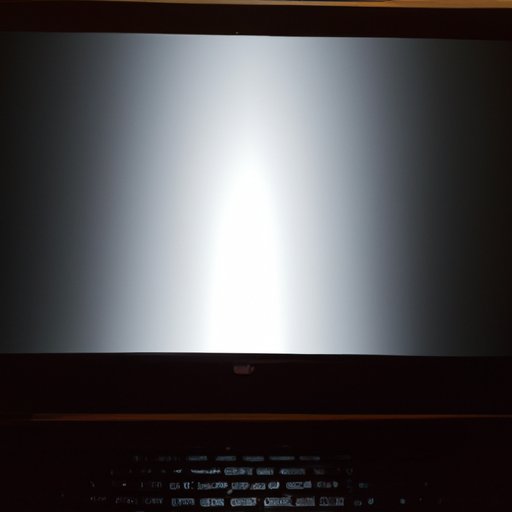Introduction
A laptop with a black screen can be an intimidating sight. It’s not always easy to identify the cause of the problem or figure out how to fix it. Fortunately, there are several steps you can take to troubleshoot and repair a black screen on your laptop.

Troubleshooting a Black Screen on Your Laptop
If your laptop has a black screen, the first step is to troubleshoot the problem. Here are some tips for troubleshooting a laptop with a black screen:
Checking Your Power Source
The first thing you should do when troubleshooting a black screen on your laptop is to check your power source. Make sure your laptop is plugged in and that the power cord is securely connected. If your laptop is running on battery power, try plugging it in to see if the screen comes back on.
Testing Your Monitor Settings
If the power source is working properly but you still have a black screen, you may need to adjust your monitor settings. Try pressing the Fn key (usually located near the bottom-left corner of the keyboard) plus one of the function keys (F1 through F12). This will bring up the display settings menu. Try adjusting the brightness, contrast, and color settings to see if this fixes the problem.
Verifying Your Connections
Another possible cause of a black screen is a faulty connection. Check all of the cables and connections on your laptop. Make sure everything is securely connected and that there are no loose cables. If you find any faulty connections, try replacing them and see if this fixes the problem.
Examining Your Drivers
If the connections appear to be working properly, you may need to examine your drivers. Outdated or incompatible drivers can cause problems with your laptop’s display. Try updating or reinstalling your display drivers to see if this helps resolve the issue.

Common Causes of a Black Screen on Your Laptop
There are several possible causes of a black screen on your laptop. Here are some of the most common issues:
Hardware Malfunction
One of the most common causes of a black screen on your laptop is a hardware malfunction. This could be caused by a faulty component such as the motherboard, CPU, video card, or RAM. If your laptop is experiencing a hardware malfunction, you may need to replace the faulty components.
Software Issues
Software issues can also cause a black screen on your laptop. This could be due to a virus or malicious software, an outdated operating system, or corrupted files. You may need to run a virus scan or update your operating system to fix the issue.
Overheating
Overheating can also cause your laptop to shut down or display a black screen. This is usually caused by a lack of ventilation or dust buildup inside the laptop. Keeping your laptop clean and free of dust can help prevent overheating.
Loose Cables
Loose cables can also cause a black screen on your laptop. Make sure all of the cables and connections on your laptop are securely connected and that there are no loose cables.
Incompatible Drivers
Incompatible drivers can also cause a black screen on your laptop. Make sure your drivers are up to date and compatible with your laptop’s operating system.
How to Fix a Black Screen on Your Laptop
Once you have identified the cause of the issue, here are some tips for fixing a black screen on your laptop:
Check Your Power Source
The first step is to make sure your laptop is plugged in and that the power cord is securely connected. If your laptop is running on battery power, try plugging it in to see if the screen comes back on.
Test Your Monitor Settings
If the power source is working properly but you still have a black screen, try pressing the Fn key (usually located near the bottom-left corner of the keyboard) plus one of the function keys (F1 through F12). This will bring up the display settings menu. Try adjusting the brightness, contrast, and color settings to see if this fixes the problem.
Verify Connections
Make sure all of the cables and connections on your laptop are securely connected and that there are no loose cables. If you find any faulty connections, try replacing them and see if this fixes the problem.
Examine Your Drivers
Outdated or incompatible drivers can cause problems with your laptop’s display. Try updating or reinstalling your display drivers to see if this helps resolve the issue.
Update Your Operating System
Software issues such as viruses or outdated operating systems can cause a black screen on your laptop. Try running a virus scan or updating your operating system to see if this resolves the issue.
Reset Your Computer
If none of the above steps work, try resetting your computer. This will restore your laptop to its factory settings and may fix the problem.
Replace Faulty Components
If your laptop has a hardware malfunction such as a faulty component, you may need to replace the component. Contact a qualified technician to diagnose and repair the issue.

Tips for Preventing a Black Screen on Your Laptop
Here are some tips for preventing a black screen on your laptop:
Keep your laptop clean and free of dust
Dust buildup inside your laptop can cause overheating which can lead to a black screen. Make sure to keep your laptop clean and free of dust.
Make sure your laptop is properly ventilated
Proper ventilation is essential for keeping your laptop cool and preventing overheating. Make sure your laptop is properly ventilated and that there is enough space around it for air to circulate.
Update your drivers regularly
Make sure your drivers are up to date and compatible with your laptop’s operating system. This will help ensure that your laptop runs smoothly and prevents any potential issues.
Avoid downloading unknown software
Software such as viruses or malicious programs can cause a black screen on your laptop. Avoid downloading unknown or suspicious software to protect your laptop from these types of threats.
How to Diagnose and Repair a Black Screen on Your Laptop
If your laptop has a black screen, the first step is to diagnose the issue. Here are some tips for diagnosing and repairing a black screen on your laptop:
Identify the Cause of the Issue
The first step is to identify the cause of the issue. Make sure your laptop is plugged in and that the power cord is securely connected. Check all of the cables and connections on your laptop. Examine your drivers and make sure they are up to date. Overheating can also cause a black screen, so make sure your laptop is properly ventilated.
Run a System Scan
Software issues such as viruses or malicious programs can cause a black screen. Run a system scan to detect any potential threats and remove them from your laptop.
Update or Reinstall Drivers
Outdated or incompatible drivers can cause problems with your laptop’s display. Try updating or reinstalling your display drivers to see if this helps resolve the issue.
Check External Components
If your laptop has a hardware malfunction such as a faulty component, you may need to replace the component. Contact a qualified technician to diagnose and repair the issue.
Perform a Hard Reset
If none of the above steps work, try performing a hard reset. This will restore your laptop to its factory settings and may fix the problem.
Conclusion
A laptop with a black screen can be a daunting sight. However, there are several steps you can take to troubleshoot and repair a black screen on your laptop. By checking your power source, testing your monitor settings, verifying your connections, examining your drivers, and updating your operating system, you can help prevent and fix a black screen on your laptop.