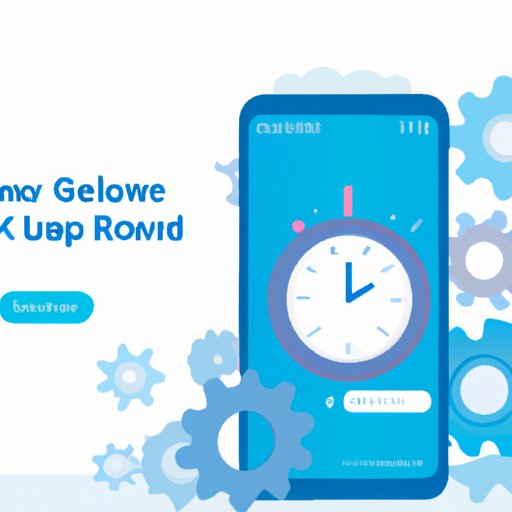Introduction
Are you frustrated with your slow phone? Does it seem like it takes forever for applications to open or webpages to load? If so, you’re not alone. Many people experience similar issues with their phones on a daily basis. But what exactly causes a phone to run slowly? And how can you fix it? In this article, we’ll explore why your phone may be running slow and provide some helpful tips on how to troubleshoot and optimize it for better performance.

Definition of a Slow Phone
Before jumping into the various causes of a slow phone, let’s first define what we mean by a “slow phone”. Generally speaking, a slow phone is one that has difficulty performing basic tasks such as opening apps, loading webpages, or responding to user input. This can be due to a variety of factors, both internal and external. Some of the most common causes of a slow phone include outdated software, lack of storage space, low battery life, and network connectivity issues.
Overview of Common Causes
Now that we have an understanding of what a slow phone is, let’s take a look at some of the most common causes. As mentioned above, outdated software is one of the most common causes of a slow phone. Over time, software can become outdated, leading to slower performance and increased lag. Additionally, if you don’t have enough storage space on your phone, it can affect its performance. Low battery life can also lead to slower performance, as the phone will need to use more energy to perform tasks. Finally, poor network connectivity can lead to slow speeds, as your phone will have difficulty receiving and sending data.

Troubleshooting Common Causes of a Slow Phone
Now that we’ve discussed the common causes of a slow phone, let’s take a look at some troubleshooting tips to help speed up your phone. The first step is to check for any available software updates. Most phones will alert you when there are updates available, but you can also manually check in the settings menu. Updating your phone’s software can help improve its performance and reduce lag.
Next, try closing any unnecessary apps that may be running in the background. These apps can consume resources and slow down your phone. Lastly, you should reset your network settings. This will clear out any stored data that could be causing issues with your connection.
Optimizing Your Phone Settings for Maximum Performance
Once you’ve taken the steps above to troubleshoot your slow phone, it’s time to optimize it for maximum performance. One of the best ways to do this is to adjust the power saving mode. This will limit the amount of resources used by your phone, leading to improved performance. Additionally, you can disable animations and background processes, which can hog resources and slow your phone down.
You should also clear out any app cache data, as this can take up valuable storage space. To do this, go to the settings menu and select “Manage Apps”. From here, you can view the list of apps installed on your phone and clear out any cached data.

Uninstalling Apps to Speed Up Your Phone
Another way to improve your phone’s performance is to uninstall any apps that you no longer use. This will free up storage space and reduce the amount of resources being used. To identify unused apps, go to the settings menu and select “Manage Apps”. Here you can see a list of all the apps installed on your phone. If you find any apps that you don’t use, simply select them and click “Uninstall”.
Cleaning Out Junk Files and Caches to Improve Phone Speed
In addition to uninstalling apps, you should also delete any unnecessary files that could be taking up storage space. This includes old photos, videos, and documents. You can also clear out your browser cache, as this can slow down your phone’s performance. To do this, open your web browser and select “Clear Cache” from the menu.
Updating Your Phone’s Firmware to Fix Sluggish Performance
Finally, if all else fails, you can try updating your phone’s firmware. This is the software that runs on your phone and can become outdated over time. To check for available updates, go to the settings menu and select “Software Update”. If there is an update available, follow the on-screen instructions to install it.
Conclusion
A slow phone can be incredibly frustrating, but thankfully there are several steps you can take to troubleshoot and optimize it for better performance. Start by checking for any available software updates, then close any unnecessary apps and reset your network settings. Next, adjust your phone’s power saving mode and disable animations and background processes. Uninstall any apps that you don’t use, delete any unnecessary files, and clear out your browser cache. Finally, consider updating your phone’s firmware if all else fails. By following these simple tips, you should be able to get your phone back up and running in no time!