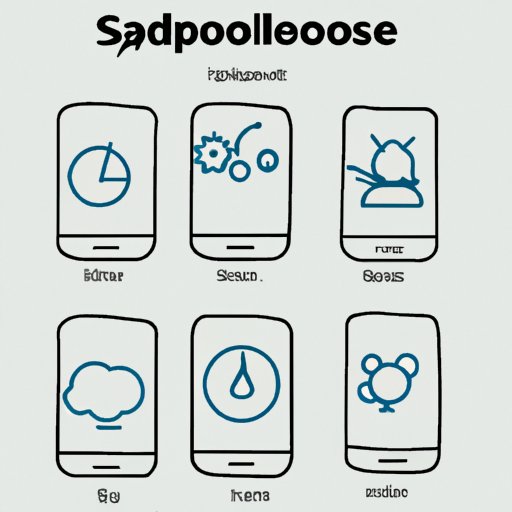Introduction
A slow smartphone can be incredibly frustrating. You may be wondering why your phone has suddenly become so sluggish. Thankfully, there are a few troubleshooting steps you can take to try to fix the issue.
This article will explore why your phone may be running slow all of a sudden. It will examine how to troubleshoot the problem, identify and remove bloatware, optimize performance, prevent overheating, and clear the cache.

Troubleshooting Steps to Fix a Slow Smartphone
There are a few simple steps you can take to try to fix a slow smartphone.
Resetting the Phone
The first step is to reset your phone. This can help free up storage space and potentially speed up your device. To reset an Android phone, go to Settings > System > Reset Options > Erase All Data (Factory Reset). For iPhones, go to Settings > General > Reset > Erase All Content and Settings.
Updating Software
Outdated software can cause a number of issues, including a slow phone. Make sure your device is running the latest version of its operating system (OS). On Android phones, go to Settings > About Phone > System Updates. For iPhones, go to Settings > General > Software Update.
Checking for Malware
Malicious software (malware) can also cause your phone to slow down. To check for malware, download a reputable antivirus program from the App Store or Google Play. Scan your device for any threats, and then delete any malicious files that are found.

How to Identify and Remove Bloatware from Your Phone
Bloatware is pre-installed software on your device that you don’t need. It can take up valuable storage space and slow down your phone. Here’s how to identify and remove bloatware from your device.
What is Bloatware?
Bloatware is software that is pre-installed on your device by the manufacturer. It can include applications, games, and other programs that you don’t need and can’t uninstall. Bloatware can take up valuable storage space, use up system resources, and slow down your phone.
How to Find Bloatware
To find bloatware on your device, go to Settings > Apps & Notifications. Scroll through the list of apps and look for any programs that you don’t recognize or don’t need. These are likely bloatware.
Removing Bloatware
If possible, you should try to remove any bloatware from your device. On Android phones, go to Settings > Apps & Notifications > Select the Bloatware > Uninstall. On iPhones, go to Settings > General > iPhone Storage > Select the Bloatware > Delete App.
Tips for Optimizing Your Phone’s Performance
In addition to removing bloatware, there are a few other things you can do to optimize your phone’s performance.
Closing Unused Apps
Having multiple apps open at once can slow down your device. To make sure no unnecessary apps are running in the background, go to Settings > Apps & Notifications > See All Apps > Select an App > Force Stop.
Turning Off Background Data
Background data allows apps to run in the background, even when they’re not open. This can use up valuable system resources and slow down your phone. To turn off background data, go to Settings > Data Usage > Background Data > Off.
Uninstalling Unnecessary Apps
Having too many apps installed on your device can also slow it down. Go through your app list and uninstall any programs you don’t use anymore. To uninstall an app, go to Settings > Apps & Notifications > Select the App > Uninstall.
The Impact of Overheating on Phone Speed
Overheating can also cause your phone to slow down. Here’s what you need to know about preventing and dealing with overheating.
Causes of Overheating
Your phone can overheat if it’s being used for intensive tasks like gaming or video streaming. It can also overheat if it’s exposed to direct sunlight or high temperatures for extended periods of time.
Signs of Overheating
If your phone is overheating, it will likely get very hot to the touch and may even shut itself down. You may also notice a decrease in performance, such as slower loading times or laggy graphics.
Solutions for Overheating
If your phone is overheating, the best thing to do is to turn it off and let it cool down. You should also avoid using it in direct sunlight or high temperatures. If the problem persists, take your device to a repair shop.
Why an Outdated Operating System Could be Slowing Down Your Phone
An outdated operating system (OS) can also cause your phone to slow down. Here’s why it’s important to keep your OS up-to-date.
Benefits of Regular Updates
Regular updates ensure that your device is running the latest version of its OS. This can improve performance, address bugs and security vulnerabilities, and add new features. It’s important to keep your OS up-to-date to get the most out of your device.
How to Check if Your OS is Up-to-Date
To check if your OS is up-to-date, go to Settings > About Phone > System Updates. If there is an update available, follow the on-screen instructions to install it.
What to Do if Your OS is Outdated
If your OS is outdated, you should update it as soon as possible. If your device doesn’t support the latest version of the OS, you may need to buy a new phone.

How to Clear the Cache and Free Up Space on Your Phone
Clearing the cache can also help speed up your device. Here’s how to do it.
What is Caching?
Caching is the process of storing data temporarily on your device. It can help speed up loading times, but it can also take up valuable storage space.
Benefits of Clearing the Cache
Clearing the cache can help free up storage space on your device and potentially speed up your phone. It’s a good idea to clear the cache every now and then.
How to Clear the Cache
To clear the cache, go to Settings > Storage > Cached Data > Clear Cache. This will delete all of the cached data from your device.
Conclusion
It can be incredibly frustrating when your phone suddenly becomes slow. Thankfully, there are a few troubleshooting steps you can take to try to fix the issue. This includes resetting the phone, updating the software, checking for malware, identifying and removing bloatware, optimizing performance, preventing overheating, and clearing the cache.